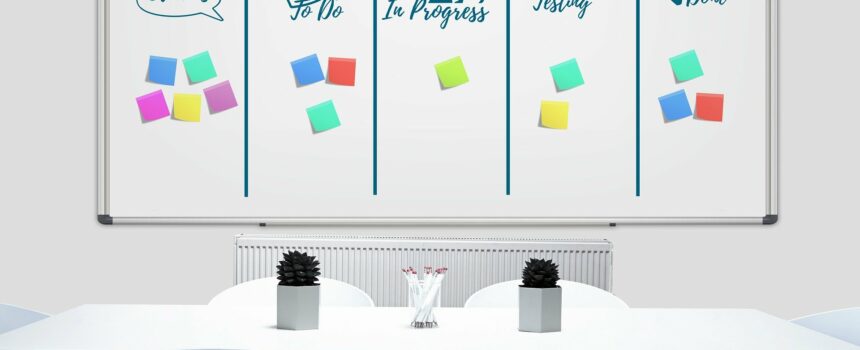If you struggle with keeping track of tasks and getting work done consistently, a new productivity technique might be just what you need to get back on track. One popular option is Kanban, which is supported by many to-do list apps.
Let’s take a brief overview of the Kanban technique, such as its principles and how you can start applying it now.
What Is Kanban?
Kanban is a project management technique that focuses on moving tasks through a series of steps in order to identify bottlenecks. It has its roots in Japanese manufacturing, as it was put in place at Toyota during the 1940s. While it’s applicable to lean management and manufacturing, it also works for both personal and team task management in other industries too.
A basic Kanban board has you moving sticky notes, digital cards, or similar from left to right through a number of steps. In addition, you must define a number of items that each step can handle at once.
To illustrate this, we’ll use the popular collaboration app Trello, but there are many apps that support Kanban if you prefer something else.
Setting Up Kanban in Trello
After signing up for Trello and creating a new board, you’ll notice that you can create Lists. Each of these lists holds groups of cards and acts as one stage in the Kanban process.
For example, on a board for recording podcasts, you might have the following stages: Ideas > Write Notes > Record > Edit > Publish. For each of these stages, you must define a maximum amount of items that can be present in it at once.
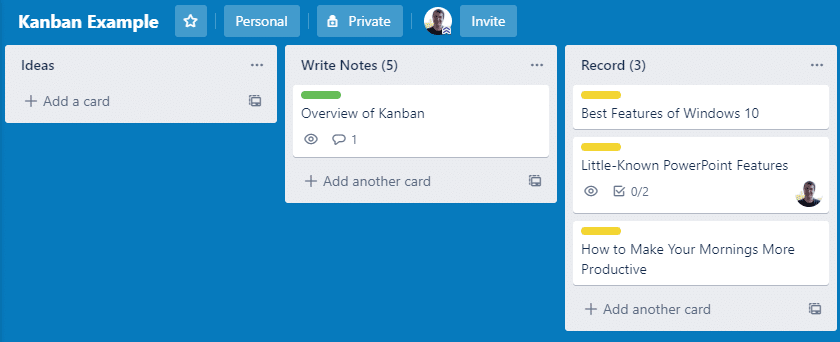
This prevents you from becoming overwhelmed with episodes to edit while you have nothing new to record, for example. Put this number inside parentheses in the list’s title.
The initial number you pick for this might not work out, which is OK. Make an estimate based on past work and you can adjust as needed down the road.
Labeling and Moving Cards
Now, as you come up with episode topics, click Add a card on the Ideas list to make a new card for it. This lets you keep track of that task throughout the process.
Once you give a card a title, click it to access more fields. You can set a Description with notes, links, and other relevant info. Use the Comment box to leave updates for other people (or yourself).
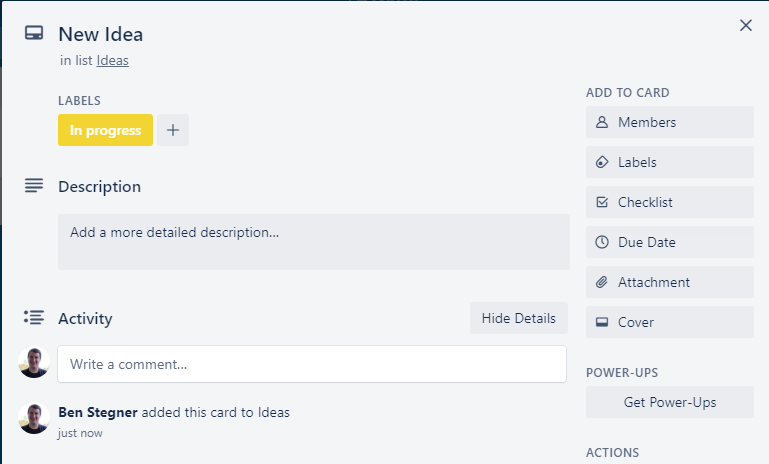
Trello’s Labels feature comes in handy for another key aspect of Kanban: marking items as In Progress or Completed. Use these colors to indicate whether an item is ready to move on from its current list or not. Combined with the item limits mentioned earlier, this will help you identify bottlenecks in your workflow.
For instance, let’s say you have three ideas that are In Progress on the Record list. Because this is the maximum for that list, you can’t move any of the ideas from the Write Notes list over to the Record list; you’ll need to record some episodes first. The colored labels make it easy to tell at a glance whether an idea is ready to move forward or not.
There are other features of Trello cards that aren’t essential, but useful depending on your needs. Use Due Date to get a reminder when a task is almost due, or set a Checklist if a task has sub-tasks to complete. Members lets you assign people to the task if you’re working in a team.
Try Microsoft Planner
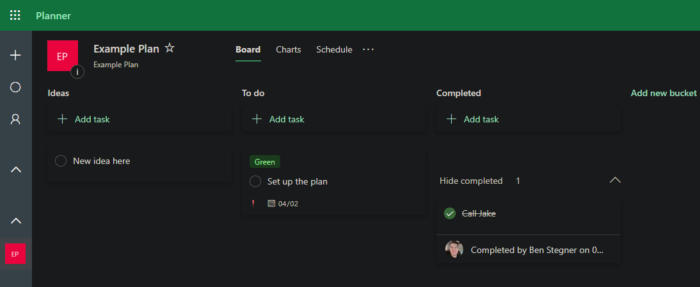
If you like the idea of Kanban but Trello doesn’t work for you, you might consider giving Microsoft Planner a try. We’ve looked at how to use Microsoft Planner and Microsoft To Do for task management before, and as it turns out, Planner offers a Kanban layout for your tasks.
The setup is quite simple; create a plan, then use the Board layout at the top to organize your tasks into “buckets”, which are equivalent to Trello’s lists mentioned above. Give each bucket a name as a step in the process, then create tasks with as much information as you’d like.
As in Trello, you can assign tasks to teammates, use colors to denote status, and add checklists for sub-tasks. Microsoft Planner is available with any Microsoft 365 Business or Educational plan, so it might be a better fit if you use Office tools elsewhere in your job.
Making the Most of Kanban
That’s really all you need to start working with Kanban. Over time, you’ll be able to spot where bottlenecks happen. Maybe there’s one step that regularly takes up too much time, or perhaps you’re trying to bring too many ideas through an earlier stage at once.
Feel free to iterate and improve your workflow if you find it’s not working for you. Once you get it right, tasks should flow smoothly from left to right. They shouldn’t be so small that they move constantly, but you also don’t want giant tasks that sit in one place forever.
We like Trello for getting started because it’s free, available on most platforms, and makes it easy to invite your teammates. But you don’t have to use it. Other Kanban services are available, including offline methods. A simple whiteboard with sticky notes, or pins on a corkboard, can suffice for personal use.
Now you know a little bit about how Kanban works and how to give it a try for your own tasks. For more on task management, why not try out the Pomodoro Technique?